Unless you're a Firefox power user, you may not be familiar with the about:config page. The Firefox about:config page is not so much a page as it is a somewhat hidden configuration section. It's hidden because it's fairly powerful and not nearly as simple to use as the standard Preferences window. In the about:config page, you have to know what you are doing or you can mess things up a bit. In fact, when you attempt to go to that page for the first time, you have to accept an agreement (which is really just a warning) before you can continue.
How this page works is simple. You reach the page by entering about:config in the address bar. There are entries (one per line) that handle various types of configurations. Each entry has a searchable keyword. The entries can be of Boolean, integer, or string value. Entries contain Name, Status, Type, and Value. Typically, you will be modifying only the Value, by double-clicking on it and making the change. With all of that in mind, let's take a look at 10 of the best ways you can "hack" the about:config page.
Some of the hacks in about:config can cause instability of firefox.So it would be wise to have a backup in case the anything goes wrong .So before implying any of these make sure to back up current configuration :-
- Make a backup of your prefs.js file before you start editing. Then, if something goes wrong, you can restore it by copying it over the corrupt file.(find it in “installation directory\defaults\profile”)
- If you can't restore via a backup prefs.js file, you can exit Firefox and issue the command firefox -safe-mode to bring up the Firefox Safe Mode screen. Then, just select Reset All User Preferences To Firefox Defaults.
Note: This will restore all user preferences to their default values.
1: Speed up Firefox
This hack requires a few steps. Search for pipelining in the filter and you should see:
network.http.pipelining: Change this to true.
network.http.proxy.pipelining: Change this to true.
network.http.pipelining.maxrequests: Change this to 8.
Now search for max-connections and you should see:
network.http.max-connections: Change this to 96.
network.http.max-connections-per-server: Change this to 32.
2: Disable antivirus scanning
This is only for the Windows version. If you're downloading large files, this scanning can seriously slow things down. And since you will most likely scan the downloaded file anyway, you'll probably want to disable this. Of course, if you are uber paranoid (not a bad trait for computing), you might want to leave this entry alone.
To disable antivirus scanning, search for scanWhenDone and you should see:
browser.download.manager.scanWhenDone: Change this to false.
3: Open Javascript popups as tabs
If a popup window lacks the features of a browser window, Firefox will handle it like a popup. If you would prefer to open all windows, including popups, as new tabs, you need to tell Firefox in about:config. Search for newwindow and you will see three entries. Of those three entries, you will want to modify:
browser.link.open_newwindow.restriction: Change this to 0.
4: Spell check in all fields
By default, Firefox checks spelling only in multiple-line text boxes. You can set it to check spelling in all text boxes. Search for spellcheckdefault and you should see:
layout.spellcheckDefault: Change this to 2.
5: Open search bar results in new tab
When you use the search bar, the results display in the current tab. This can be a nuisance because you will navigate out of the page you're currently in. To make sure Firefox always opens search results in a new tab, search for openintab and you should see:
browser.search.openintab: Change this to true.
6 Auto-export bookmarks
In Firefox 3, bookmarks are automatically saved and exported for you. The only problem is that by default, they're saved as places.sqlite instead of the more convenient bookmarks.html. To change this setting so that they can be easily re-imported, search for autoExportHTML and you should see:
browser.bookmarks.autoExportHTML: Change this to true.
7: Disable extension install delay
One of the few gripes I have with Firefox is the silly countdown you must endure every time you want to install an extension. Fortunately, this can be disabled. Search for enable_delay and you should see:
security.dialog_enable_delay: Change this to 0.
8: View source code in an external editor
When you need to view the source of a page, it opens up in browser popup. Most developers would probably like to have that opened in their favorite editor instead of having to cut and paset. To do this, there are two entries to modify. Search for view_source.editor and you will see:
view_source.editor.external: Change this to true.
view_source.editor.path: Change this to the explicit path to your editor of choice.
9: Get more add-on search results
When you do a search in the Add-on window, you'll see just five results. You might find it more efficient to increase this number. Search for getAddons and you should see:
extension.getAddons.maxResults: Change this to 10 (or higher, if you want to see even more).
10: Redefine the Backspace button
Did you know you can configure Firefox to use the backspace button to either go back a page or go up a page? This keeps power users from having to go back and forth from the keyboard to the mouse. Search for backspace and you will see:
browser.backspace_action: Change this to 0 for previous page and 1 for page up.
and many more…..
Password:soft4windowz.blogspot.com
Having Trouble Downloading! use Jdownloader




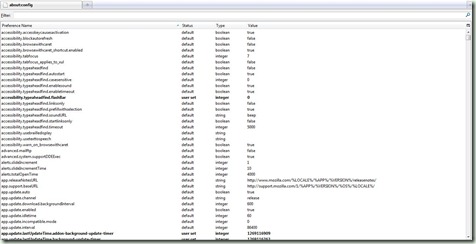
No comments:
Post a Comment