Mozilla Firefox – the best browser with many nice features. And by adding some of the awesome extensions available out there, the browser just gets better and better. But look under the hood, and there are a bunch of hidden (and some not-so-secret) tips and tricks available that will crank Firefox up and pimp your browser. Make it faster, cooler, more efficient with some small tricks bellow.
1. Make more screen space.
If your feel your screen small you can make your icons small to increase screen space. Go to View –> Toolbars –> Customize and check the Use small icons box, click Done button to apply.
2. Keyboard shortcuts.
It just takes a few minutes to learn these, but once you do, your browsing will be super fast. Here are some of the most common (and my personal favs):
- Spacebar (page down)
- Shift-Spacebar (page up)
- Ctrl+F (find)
- Alt-N (find next)
- Ctrl+D (bookmark page)
- Ctrl+T (new tab)
- Ctrl+K or F6 (go to search box)
- Ctrl+L (go to address bar)
- Ctrl++ (increase size)
- Ctrl+- (decrease size)
- Ctrl+W (close tab)
- F5 (reload)
- Alt+Home (go to home page)
3. Mouse shortcuts.
Sometimes youre already using your mouse and its easier to use a mouse shortcut than to go back to the keyboard. Master these cool ones:
- Middle click on link (opens in new tab)
- Shift-scroll down (previous page)
- Shift-scroll up (next page)
- Ctrl-scroll up (decrease text size)
- Ctrl-scroll down (increase text size)
- Middle click on a tab (closes tab)
You can see all Firefox Keyboard and Mouse Shortcuts
4. Auto-complete website address.
This is another keyboard shortcut, but its not commonly known and very useful. Go to the address bar (Ctrl+L) and type the name of the site without the www or the .com. Lets say google. Then press Ctrl+Enter, and it will automatically fill in the www and the .com and take you there – so cool!
For another domains:
- .net ( Shift-Enter)
- .org (Ctrl+Shift+Enter)
5. Tab navigation.
Instead of using the mouse to select different tabs that you have open, use the keyboard. Here are the shortcuts:
- Ctrl+Tab (rotate forward among tabs)
- Ctrl+Shft+Tab (rotate to the previous tab)
- Ctrl+1-9 (choose a number to jump to a specific tab)
6. Delete items from address bar history.
Firefox ability to automatically show previous URLs youve visited, as you type, in the address bars drop-down history menu is very cool. But sometimes you just dont want those URLs to show up (I won’t ask why). Go to the address bar (Ctrl+L), start typing an address, and the drop-down menu will appear with the URLs of pages youve visited with those letters in them. Use the down-arrow to go down to an address you want to delete, and press the Delete key to make it disappear.
Note’s: You can using this tricks to delete remember username or remember forms.
7. about:config.
The true power users tool, about:config isnt something to mess with if you dont know what a setting does. You can get to the main configuration screen by putting about:config in the browsers address bar. You can using about:config to Make Firefox run faster than 10 times or installing any plug-in on Firefox 3.5 and more…
8. Add a keyword for a bookmark.
Go to your bookmarks much faster by giving them keywords. Right-click the bookmark and then select Properties. Put a short keyword in the keyword field, save it, and now you can type that keyword in the address bar and it will go to that bookmark.
9. Speed up Firefox.
If you have a broadband connection (and most of us do), you can use pipelining to speed up your page loads. This allows Firefox to load multiple things on a page at once, instead of one at a time (by default, its optimized for dial-up connections). Heres how:
- Type about:config into the address bar and hit return. Type network.http in the filter field, and change the following settings (double-click on them to change them):
- Set network.http.pipelining to true
- Set network.http.proxy.pipelining to true
- Set network.http.pipelining.maxrequests to a number like 30. This will allow it to make 30 requests at once.
- Also, right-click anywhere and select New -> Integer. Name it nglayout.initialpaint.delay and set its value to 0. This value is the amount of time the browser waits before it acts on information it receives.
10. Limit RAM usage.
If Firefox takes up too much memory on your computer, you can limit the amount of RAM it is allowed to us.
- Go to about:config
- Filter browser.cache and select browser.cache.disk.capacity
- Its set to 50000, but you can lower it, depending on how much memory you have. Try 15000 if you have between 512MB and 1GB ram.
11. Reduce RAM usage further for when Firefox is minimized.
This setting will move Firefox to your hard drive when you minimize it, taking up much less memory. And there is no noticeable difference in speed when you restore Firefox, so its definitely worth a go.
- Go to about:config
- Right-click anywhere and select New-> Boolean. Name it config.trim_on_minimize and set it to TRUE.
- You have to restart Firefox for these settings to take effect.



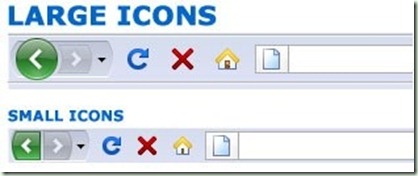

No comments:
Post a Comment